How to Know the License Key Changes : Essential Studio v31.1.17?
As of the 2025 Volume 3 release (v31.1.17), Syncfusion® introduced new editions of Essential Studio:
- Essential Studio UI Edition
- Essential Studio Document SDK
- Essential Studio PDF Viewer SDK
- Essential Studio DOCX Editor SDK
- Essential Studio Spreadsheet Editor SDK
- Essential Studio Enterprise Edition (all of the above together)
Change:
- Previously (before v31.x), license keys were generated per platform (e.g., ASP.NET Core, Blazor, Angular, etc.).
- From v31.1.17 onwards, license keys are generated per edition (UI Edition, Document SDK, etc.).
Customers who purchased or registered before v31.1.17 can still generate an Enterprise Edition license key, which will unlock all products.
How to Generate License Keys
For v31.1.17 or higher (edition-based)
Step 1: Go to the Downloads and Keys page.
Step 2: Click the Get License Key link.
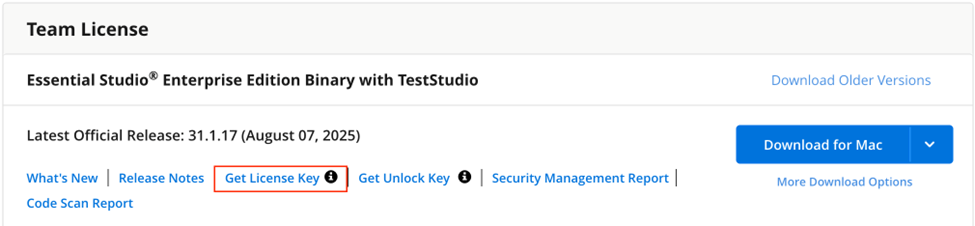
Step 3: In the pop-up dialog, select version 31.x.x or higher.
Step 4: Select the edition or SDKs you need from the dropdown. You can select one or more based on the component usage in your application.
- For customers who purchased or registered before v31.1.17, you will see all the editions and SDKs.
- New customers who buy Essential Studio Enterprise Edition will also see all these editions and SDKs.
- New customers who buy particular editions or SDKs can only see those.
In order to generate the Enterprise Edition key, select all these options:
- UI Edition
- Document SDK
- DOCX Editor SDK
- PDF Viewer SDK
- Spreadsheet Editor SDK
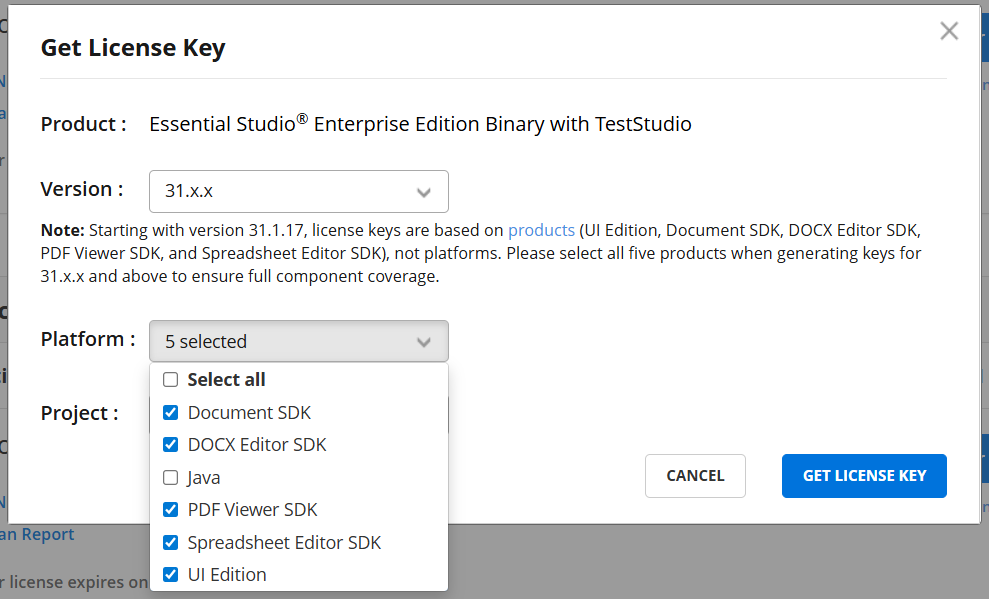
Note: Customers who purchased before v31.x.x are strongly advised to select all 5 editions and SDKs while generating a key for v31.x.x or higher because your application might be using the controls or libraries from all of them.
Step 4: Click Get License Key. This generates the Enterprise Edition license key, which covers all SDKs and UI components.
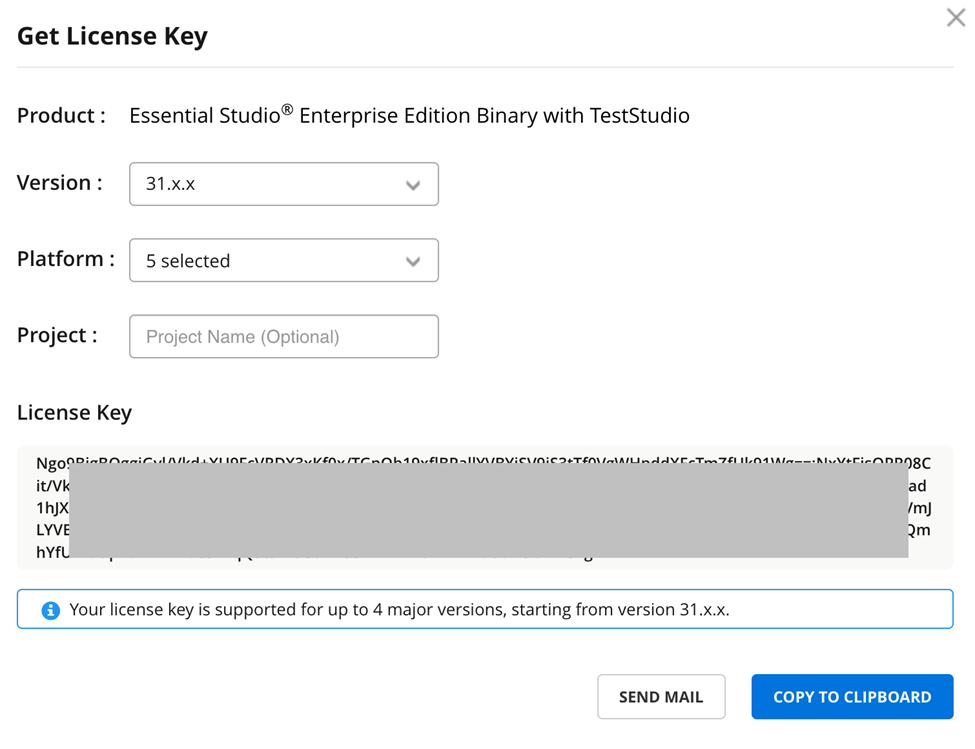
For v30.x.x or earlier (platform-based)
For older versions (v30.x.x or earlier), the license keys are tied to platforms (front-end frameworks):
Step 1: Go to the Downloads and Keys page.
Step 2: Click the Get License Key link.
Step 3: In the pop-up dialog, select the version you need.
Step 4: Select the platform (front-end framework) of the components you are using in your application from the dropdown. You can select one or more platforms.
- Note: When selecting an older version, all customers will see all the platforms (front-end frameworks) instead of the new editions or SDKs.
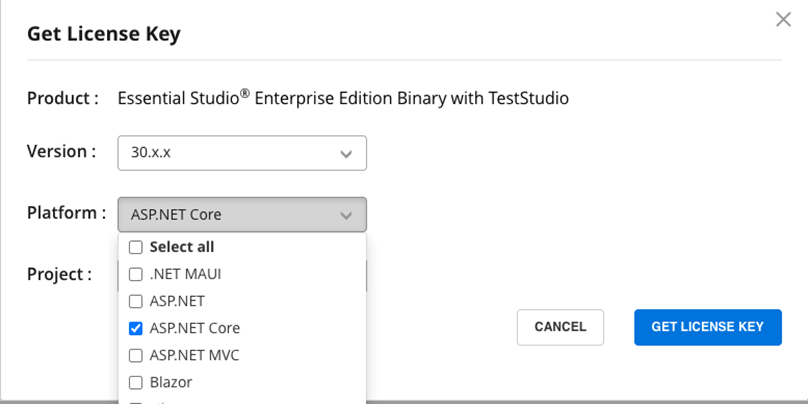
Step 5: Click Get License Key to generate your license key.
Is there any change in how we register the license keys?
The way you register license keys in your application has not changed. You can refer to this documentation for instructions.
What happens if I use a multiversion license key (4 or 8 major versions) in my project or app? Do I need to change anything when upgrading to v31.x.x?
No changes are required. Your existing multiversion license key will continue to work for all the versions it covers, including v31.x.x, without needing any updates in your application.
